Help for the "Password Reset" Screen
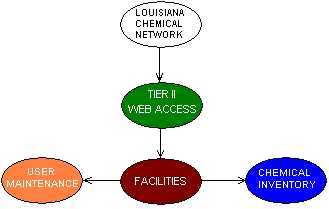
Help for the "Password Reset" Screen |
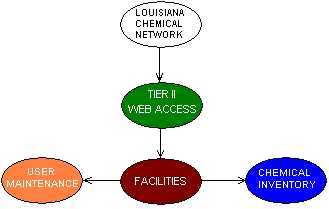 |
| . | |||
| You are viewing the "Password Reset" screen for web access to the Tier II website. You should only attempt to reset your password if you cannot login because you have forgotten your password. If you have not forgotten your password, but wish to reset it to another, you can do so after login by proceeding to the "User Maintenance" section and following the links there. This screen is the first of three steps in resetting your password. | |||
| I. | Enter values in one of the two fields: | ||
| A. | User ID - Enter your user ID here then click the 'Submit' button. A new password will be sent to you at the address listed for that facility. This password will be an 8-character, alternating number and letter combination. You may want to reset your password after successfully login to something you will more easily remember. | ||
| B. | E-mail Address - Enter your e-mail address here (if you do not wish to enter your user ID) then click the 'Submit' button. A new password will be sent to you at the address listed for that facility. | ||
For more help e-mail Right to Know at: [email protected] | |||